Secret of After Effects, the “Secret” menu
How many of you know that Adobe After Effects has a secret menu. It is a top-secret menu and to prove that Adobe has kept it hidden from.
Yes, it’s hidden. you can not find this menu easily.
So what is this “Secret” menu and what it does?
It’s a preference menu and you can find it in the preference window of After Effects. Just try it. Ah..ha.. not yet!! To get to this topmost secret menu you need to hold down the “Shift” key and go to “Edit>Preference>General” Now check, your preference window got a new menu “Secret”.
Pretty easy, right? At least once you know it. Now the second big question? What it does and why it is secret? Basically, this menu is related to your render.
It has three options.
1. Disable Layer Cache
2. Purge Every 0 Frames During Make Movie
3. Ignore Sequence Rendering Errors
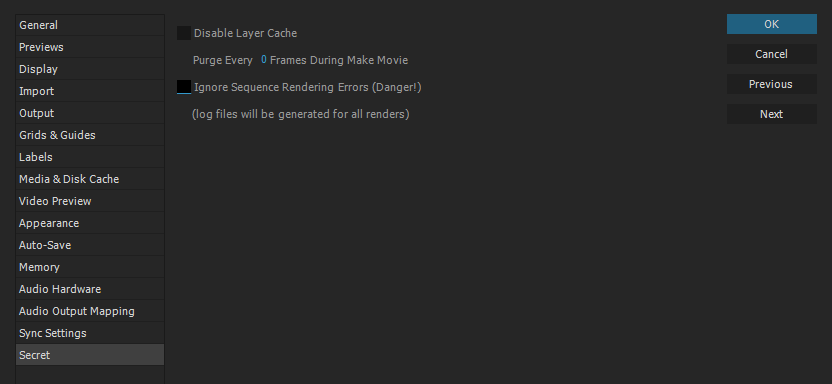
1. Disable Layer Cache
After Effects normally cache every layer and frames whenever you RAM preview. This speeds up your After Effects workflow. By caching layer information and frames After Effects stores all the layer and animation information of your work in the RAM so next time when you change some layers or frames it just has to render those layers only.
This option is to disable that function. So how does this help? If basically helps when your computer does not have much RAM. When you disable this option After effects no longer store any layer information in the RAM. It frees up your RAM but it comes with a price. Next time you RAM preview, it’s going to take the same time as before.
2. Purge Every 0 Frames During Make Movie
Did you ever came across “After Effects error: Unable to allocate space………image buffer.” error. Here this option comes handy. And this is the most useful option in this secret menu. Every time After Effects renders a frame, it cache these frames in RAM. So if you have layered heavy composition, RAM feels up and throws the error.
To avoid that error, you can use this option. you can increase the value from 0 to any numbers you required. By increasing this value, you tell After Effects to purge or clean your memory every “X” frames renders. So if you increase this value to 10, After effects will purge your system memory once it renders 10 frames. Though this will increase your render time, but your render won’t crash due to low memory.
3. Ignore Sequence Rendering Errors
This is the least useful option and most dangerous option in this menu. Probably this is why Adobe kept this option secret. You may not touch this until you are sure about it. It is pretty self-explanatory, it ignores any error while rendering. It will finish your rendering without any error but may cause a serious issue to your system due to bypassing all the errors. Use it carefully.
So here is our top-secret menu of After Effects. Hopefully, this was helpful.